Project Overview

Key Features
Automatic Object Detection
Leverage COCO-trained models to automatically identify and segment objects within uploaded images, eliminating manual masking.
Diffusion-Based Inpainting
Utilize advanced diffusion models to generate photorealistic content that seamlessly fills selected regions while maintaining context.
Interactive Web Interface
Built with Streamlit for an intuitive, responsive interface that works seamlessly across desktop and mobile devices.
RESTful API Backend
FastAPI-powered backend providing robust, scalable image processing services with clear API endpoints.
How It Works
Architecture Overview
Frontend: Streamlit
Interactive web application providing user-friendly interface for image upload, object selection, and result visualization.
Backend: FastAPI
High-performance REST API handling image processing requests, model inference, and result generation.
Object Detection
COCO-trained detection models automatically identify and segment objects within images for precise masking.
Inpainting Engine
Diffusion-based generative models create realistic content to fill masked regions while preserving image coherence.
Processing Pipeline
- Image Upload: User uploads an image through the Streamlit web interface
- Object Detection: Backend automatically detects and segments all objects using COCO categories
- Object Selection: User selects which detected objects to remove or modify
- Mask Generation: System creates precise binary masks for selected regions
- Inpainting: Diffusion model generates realistic content to fill masked areas
- Result Display: Multiple generated results displayed for user selection and download
Demo Gallery Interactive
Desktop Interface
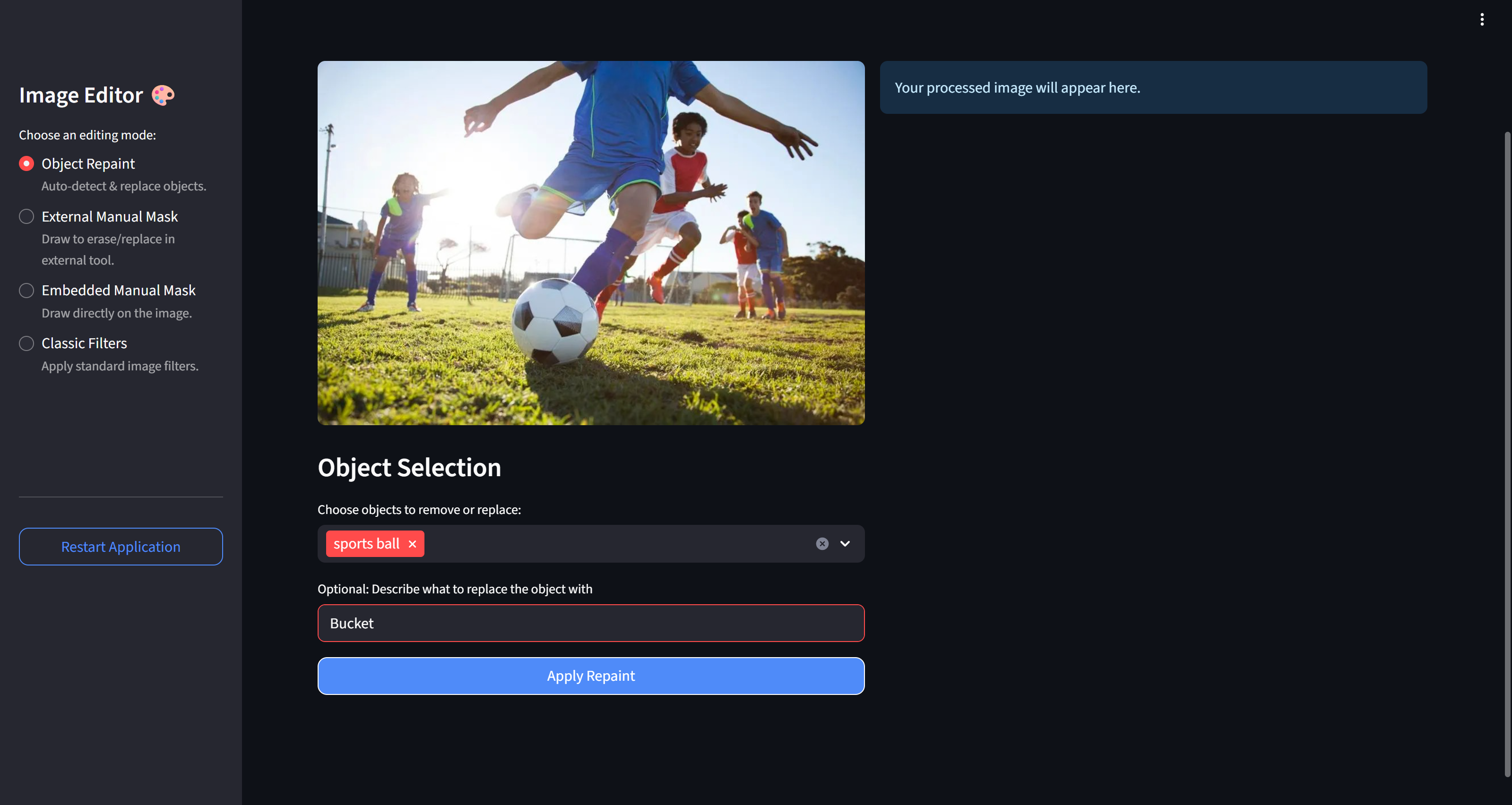
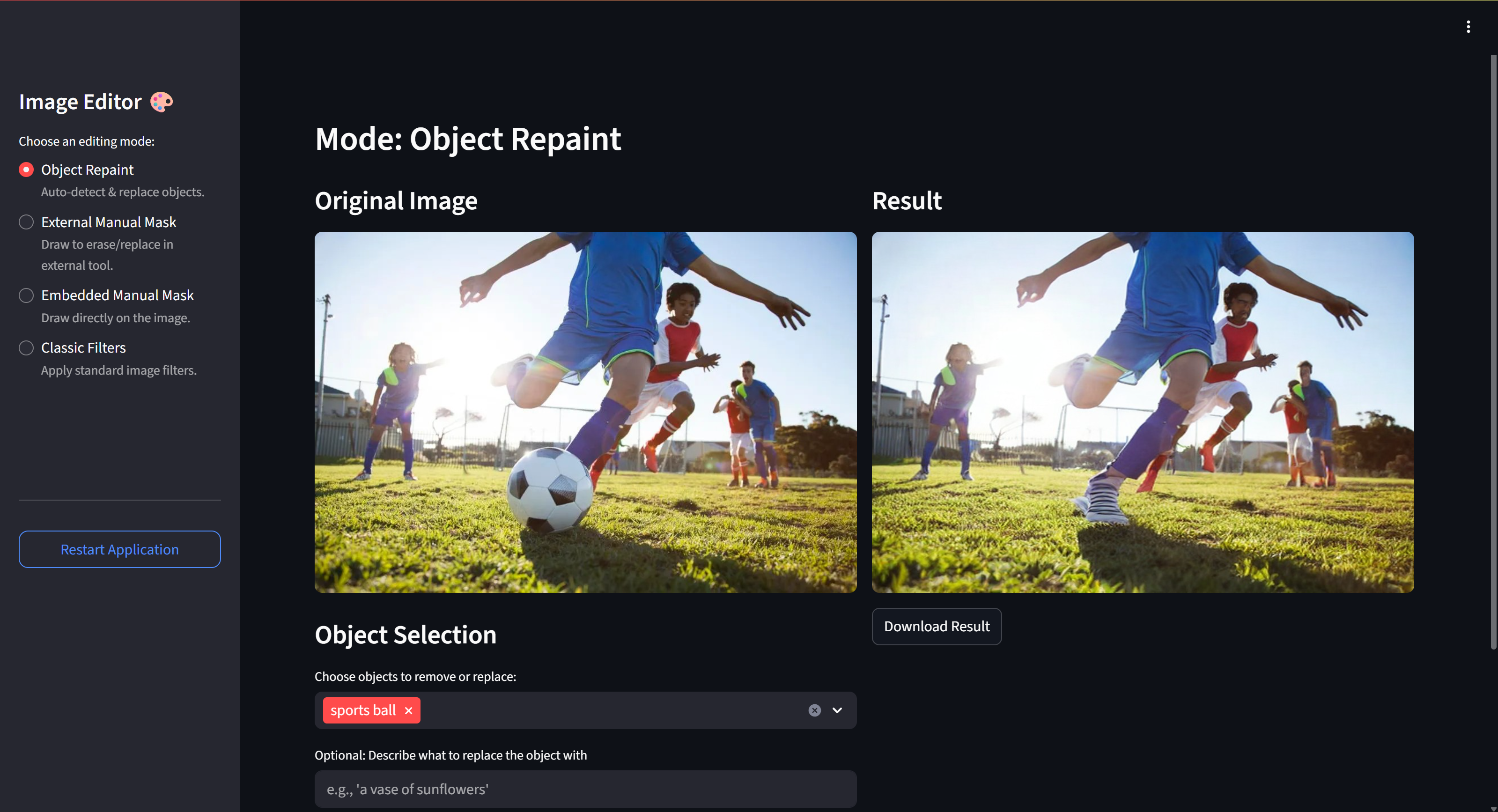
Mobile Interface

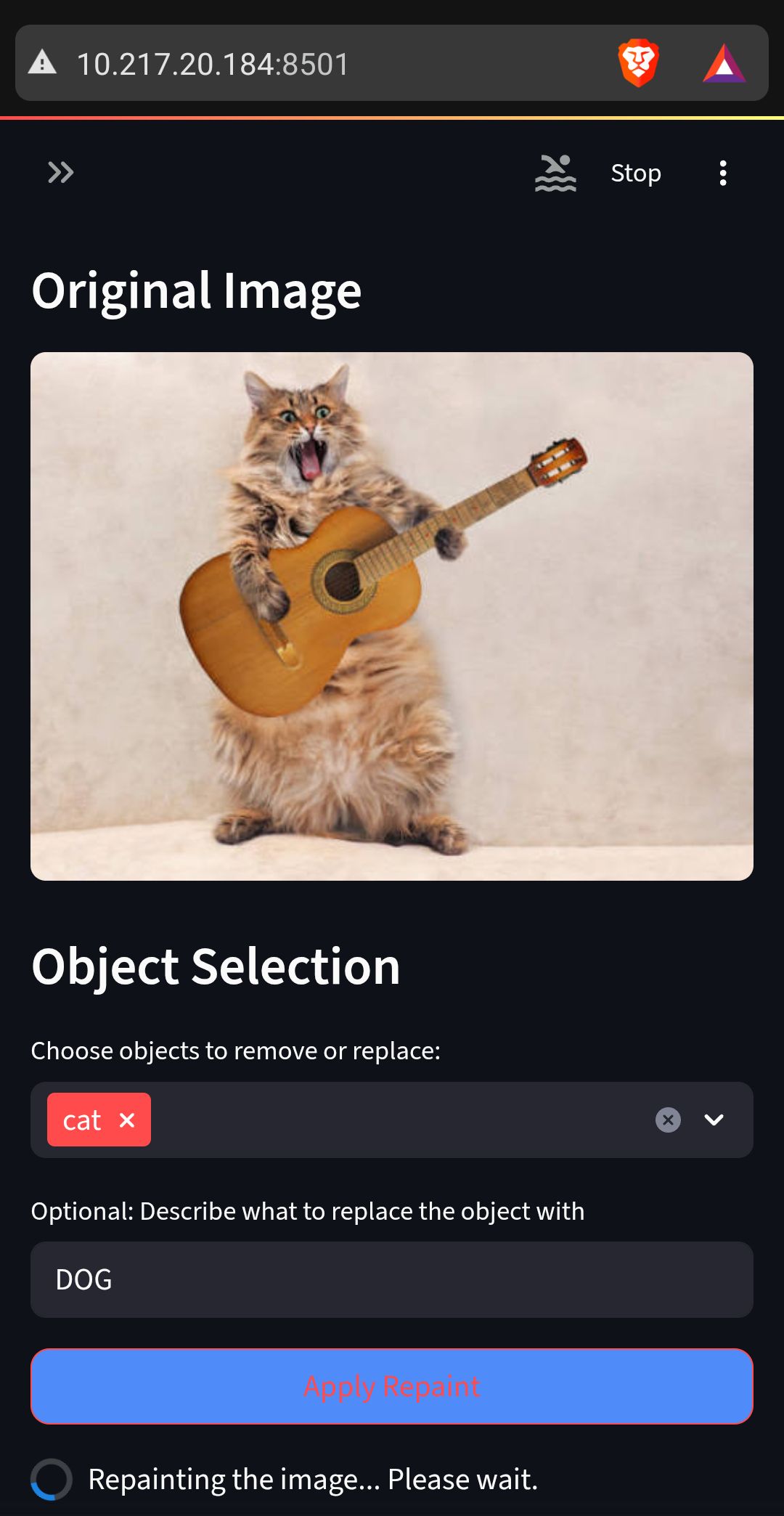
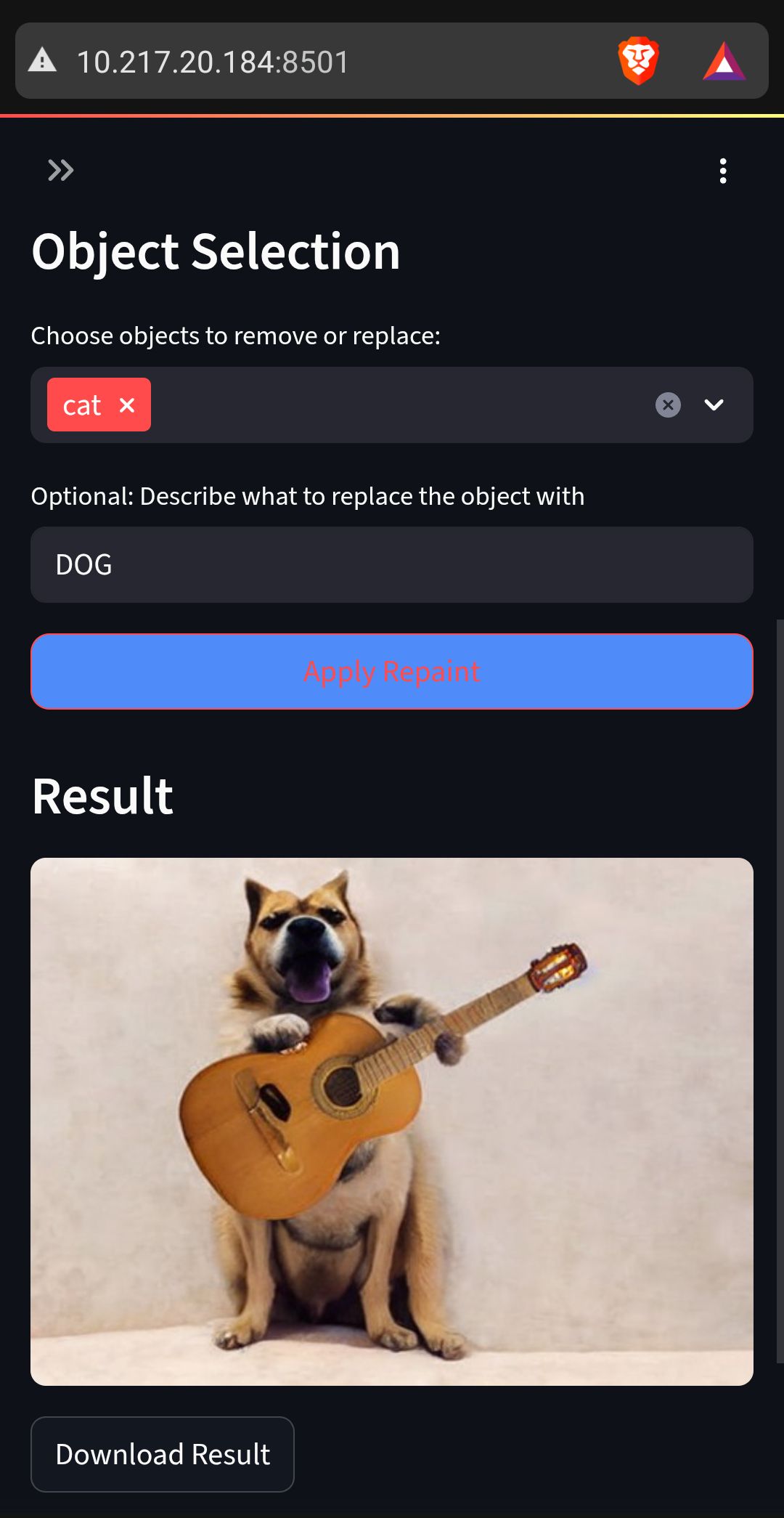
Classic Filters

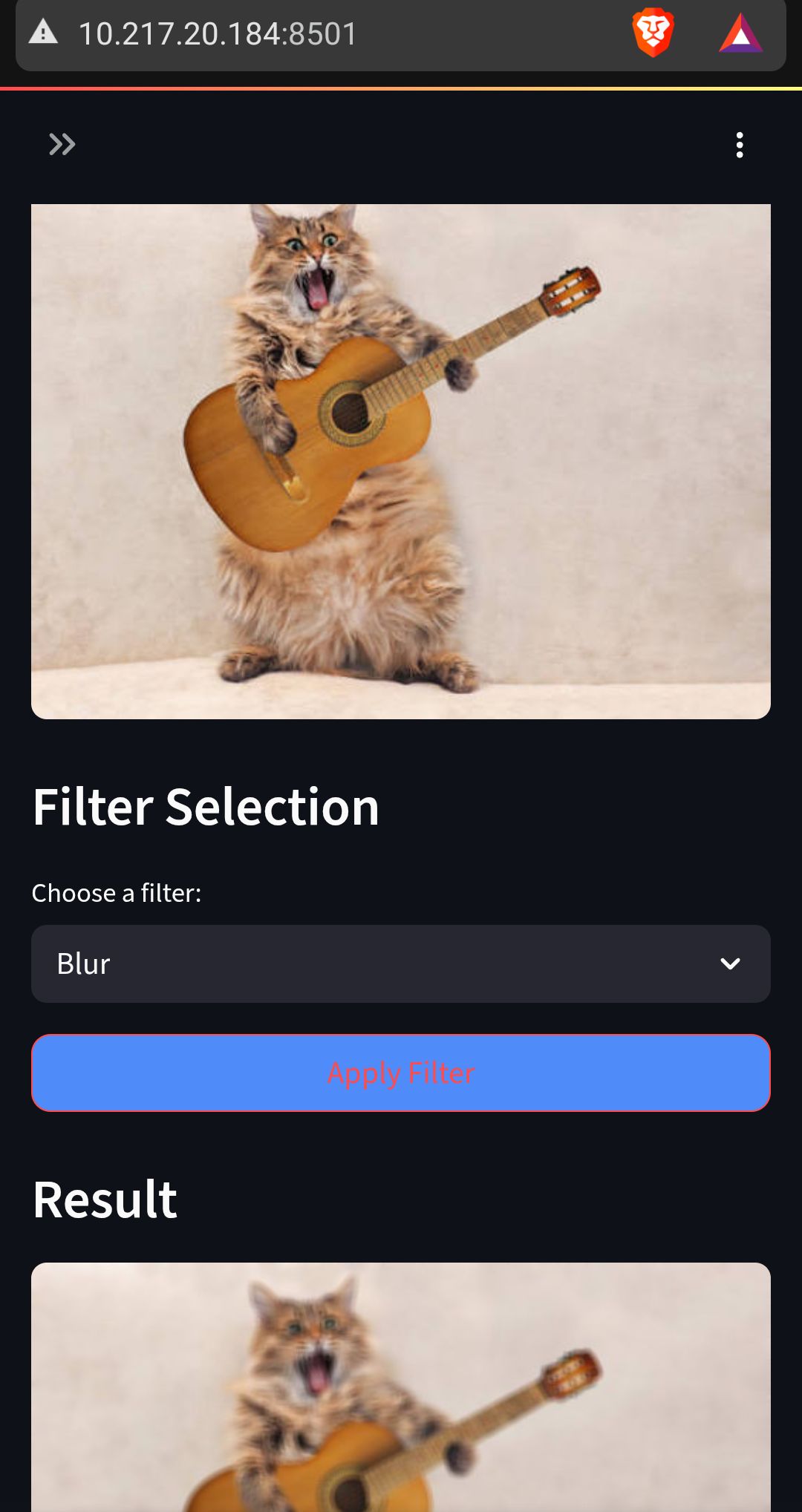
Technology Stack
Core Technologies
AI/ML Models
Development Tools
Setup & Installation
Prerequisites
- Python 3.9 or higher
- CUDA-capable GPU (recommended for faster inference)
- Conda or Python virtual environment
- 8GB+ RAM (16GB recommended)
Installation Steps
1. Clone Repository
git clone https://github.com/Mahanth-Maha/Inpainting.git
cd Inpainting2. Create Virtual Environment
conda create -n inpaint python=3.9 -y
conda activate inpaint3. Install Jupyter Kernel (Optional)
conda install -c anaconda ipykernel -y
python -m ipykernel install --user --name inpaint --display-name "inpaint"4. Install PyTorch
Visit pytorch.org for platform-specific instructions, or use:
# For CUDA 12.8
pip3 install torch torchvision torchaudio --index-url https://download.pytorch.org/whl/cu1285. Install Dependencies
pip install -r requirements.txt6. Configure Environment
cp env_template .env
# Edit .env file with your configurationsDefault .env settings:
ANNOTE_MAPPING_FILE_PATH="models/annotations/coco_category_mapping.json"
DEBUG_LEVEL="INFO"Running the Application
Start Backend Server
In Terminal 1 (keep running):
conda activate inpaint
cd src/backend
uvicorn main:app --reloadStart Frontend Web App
In Terminal 2 (keep running):
conda activate inpaint
cd src/frontend
streamlit run app.pyNote: The web app will automatically launch in your default browser at http://localhost:8501
Usage Guide
Basic Workflow
- Launch Application: Ensure both backend and frontend servers are running
- Upload Image: Click "Browse files" or drag-and-drop an image into the upload area
- Wait for Detection: System automatically detects all objects in the image
- Select Objects: Choose which detected objects you want to remove or modify
- Optional Text Prompt: Add custom text prompts to guide the inpainting generation
- Generate Results: Click "Inpaint" to generate multiple result variations
- Review & Download: Browse generated results and download your preferred output
API Endpoints
POST /detect
Detects objects in uploaded image, returns bounding boxes and categories
POST /inpaint
Performs inpainting on selected regions, returns generated images
POST /filter
Applies classic image filters (blur, sharpen, edge detection, etc.)
Feature Highlights
Multi-Object Selection
Select multiple objects simultaneously for batch removal or modification, saving time on complex edits.
Custom Prompts
Guide the inpainting process with text prompts to replace removed objects with specific content.
High-Resolution Support
Process high-resolution images while maintaining quality and detail in generated regions.
Filter Library
Access classic image processing filters for quick edits beyond AI-powered inpainting.
Resources & Links
Future Enhancements
- Custom Model Training: Support for fine-tuning inpainting models on domain-specific datasets
- Batch Processing: Process multiple images simultaneously for efficient workflow
- Advanced Masking: Manual brush-based masking alongside automatic detection
- Style Transfer: Apply artistic styles to inpainted regions for creative effects
- Video Inpainting: Extend capabilities to video object removal and temporal consistency
- Cloud Deployment: Scalable cloud-based service for wider accessibility
Contact & Support
Project Contributors
Get in Touch
For collaborations, research inquiries, or general questions
Mahanth Yalla
Email: mahanthyalla [at] iisc.ac.in
Website: mahanthyalla.in
M.Tech Artificial Intelligence,
Indian Institute of Science, Bengaluru
Md Kaif Alam
Email: kaifalam [at] iisc.ac.in
M.Tech Artificial Intelligence,
Indian Institute of Science, Bengaluru